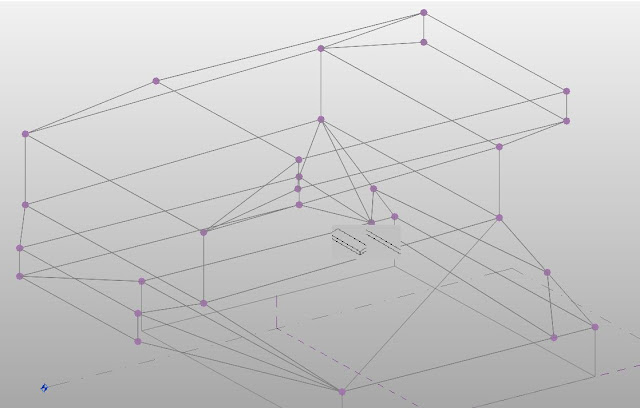ARCH 653 Fall 2019 – Project2

ARCH 653 Fall 2019 – Project2 For the project 2, I used Dynamo to change the façade of the building in three different ways. 1. Dynamo: the change of curtain wall color by using image I used a project model of Seattle Library to change its curtain wall façade by applying an image. The process is selecting the element to change, importing an image to apply, and overriding color on the façade by making connection of those two. Image 1. Dynamo- the change of curtain wall color by using image Image 2. Dynamo- the change of curtain wall color by using image (continued) Image 3. Image for color By controlling the integer slider, the image can be applied in different way. Image 4. The building in color of image – lower value of x/y Samples Image 5. The building in color of image – higher value of x/y Samples 2. Dynamo: the change of the curtain wall color by sun path I ch...